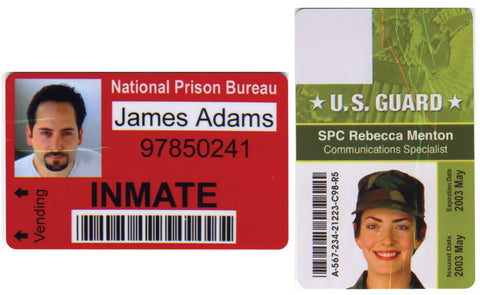Welcome to the ID Cards Canada FAQ (Frequently Asked Questions) and Technical Tips section.
Welcome to the ID Cards Canada FAQ (Frequently Asked Questions) and Technical Tips section.
You are here because you want to know how best to manage and maintain your card printing equipment, or may be experiencing technical difficulties you would like the solution to.
Please scroll down through this page to find your specific equipment in question, by make and model.
Additionally, there are many universal solutions applicable to printers of the same printing technology, that is DTC or Retransfer/HDP.
PLEASE NOTE that when making adjustments to printer settings, you must be logged on to your computer as an Administrator. If your account does not have full permissions, or if you're not sure that you do, then you must communicate with your IT/technical department for help with this.
Should your problem and/or solution not be listed, we know that your own in-the-field experience differs from others in many cases, and appreciate you providing us with this information (your problem, your solution, your equipment, etc) to be made available for everyone else.
Entrust Datacard Resources
NEW Error Code Lookup Webpage for Entrust Datacard launched August 2015 !Use this new webpage to find what error codes mean, and tips/answers on how to resolve the issue.
The Error Code Lookup webpage is found HERE
You can also refer to our BLOG post HERE with reference to this new webapge tool.
HID Global / FARGO Resources
Use the following link to search for and download documents for HID Global / FARGO products HID Global / FARGO Document Library Search
Use the following link to search the HID Global / FARGO Knowledge Base for Articles and past Case Information submitted by customers worldwide HID Global / Fargo Self-Service Knowledge Articles Search
ID Card / Badge Printers and Software |
HID Global / Fargo HDP5000 Card Printer/Encoder
|
Once a card is printed, it will not exit the printer
|
1. The exit rollers of the printer may be dirty, and the card could be slipping on these rollers. Clean your printer, 1st using the double-sided adhesive cleaning card, then use the long alcohol cleaning card. 2. Ensure the Printer Driver and Firmware are up to date, and that they match. 3. The clear transfer film may be pulling the card back into the printer. If you see this happening, adjust the TRANSFER EOF to 50 (+), to prevent this from happening in the future |
| The card is very bowed/warped when coming out of the printer |
This may be caused by the transfer roller being too hot. 1. Adjust the TRANSFER TEMP OFFSET to -5 under the ToolBox Advanced Settings. Then print a sample card using the Fargo Workbench utility, to see if the image looks good, and the card is flat. Please note: A Negative value will Increase the temperature in the transfer roller. A Positive value will Decrease the temperature in the transfer roller. 2. You may also change the FILM TRANSFER COOLING LEVEL. This will trigger the internal fan to help with the card from warping, and keep the internal temperature more stable. |
| Colored streaks or lines in printed images |
If you are seeing colored lines or streaks in the images being printed using a retransfer printer, they are most likely caused due to 'ribbon wrinkle'. Here are steps to follow in correcting this printing problem:
|
Datacard® SP Series Card Printers
|
Printer has 1 or more issues, after Go Green Firmware update; and either can or can not use newer version ribbons. |
There are two levels of the Go Green firmware, 32.29 and 32.30. They are both within the same packaged installation file, and are done one after the other. |
Datacard® ID Works® v6.5 Identification Software
| When printing a card in IDWorks Production, you get error 'Error Printing, Invalid Card' |
There are a few possibilities to causing this error, here are 2 causes/solutions: 1. A static graphic field has been added to the card, yet no graphic file has been assigned...add a graphic file to this static graphic field. |