Entrust Datacard™ CR805™ Card Printer with Multi-Hopper – the Ultimate Identity Platform
Entrust Datacard is pleased to announce a new addition to our portfolio of print-on-demand solutions with the new multi-hopper option for the CR805™ card printer.
Reset your expectations! Prepare yourself for the Ultimate Identity Platform. The CR805™ Desktop Retransfer Printer was developed with enhancements to provide the best print on demand experience available in the market today. We’ve combined advancements in image quality, durability, modularity, security and reliability that will change the way you think about card printing.
- Image Quality – pigment ink and 600 dpi printing provide brilliant images and fine line detail to long-lasting cards
- Reliability – the printer has been developed and tested for maximum reliability and ease-of-use, ensuring customers can print cards on-demand
- Durability – customers have the ability to add additional durability, without the use of a laminator
- Modularity – the system is modular, and will work with the current laminator on the market today
- Versatility – besides being able to add a laminator, the system has been designed for easy upgrade as program needs change
- Security – enhancements have been made to provided added security of data, and these features are standard in the printer
- Integrated Solution – designed and tested to work as a solution, with hardware, software and supplies
Entrust Datacard has a long history of providing trusted solutions for card printing to end users, and with the CR805, this tradition continues.
The versatility of the CR805 retransfer printer makes it an ideal choice for a wide variety of markets, including:
- Government-National ID
- Government-Drivers’ Licenses
- Corporate ID and Access Control
- Universities, Colleges and Higher Education
- State, Local or Municipal Government Authorities
- Ministry of Defense, Military ID and Secure Facility Identification
- Emergency Services: Police, Fire, and Ambulance Services
- Healthcare – Staff ID cards, admissions and health savings account
- Bureaus – Outsource services and support and augment card replacement programs
The CR805™ card printer was designed with customers in mind. We developed this new platform based on feedback from customers, feedback from partner, demands/needs of the market and our years of experience in printer development.
We focused on designing a reliable printer enabling the end users to have enhanced card design capability, enhanced durability and security, ease of use, reliability and connectivity. In addition, we are providing a complete solution, with certified supplies and integrated software.
The design and options with this platform provide almost endless possibilities to meet the demands of card programs in the market today. The CR805™ card printer is available in the 125 single hopper solution or multi-hopper option with six removable hoppers. Each hopper holds up to 125 cards.

Pigment Ink
Pigment ink provides long-lasting, photo quality images. Pigment ink has been proven to last longer than dye. It is not susceptible to fading from exposure to UV light, and it is tends to be less susceptible to plasticizers. With durability that ensures image quality and print details to extend the card life, pigment ink reduces the need for costly card replacement.
600dpi Printing
High-resolution, 600dpi printing improves the design capability for any card program, and the ability to reproduce fine lines. It enables the use of additional design elements, such as high resolution bar codes, OCR and small font printing. Our testing has shown clear, crisp printing down to 2 point font, allowing for printing small text or unique characters.
Removable Input Hopper Options
Removable input hopper options help ease day-to-day card management and card handling issues. The hopper easily locks in place at the start of the day and can be easily removed to secure cards in the vault. The multi-hopper helps to support multiple card options for the print on demand solution. The multi-hopper CR805™ card printer also has a separate exception card input to support specialty cards without interfering in the issuance from the other six hoppers.
- Single hopper holds up to 125 cards
- Multi-hopper holds up to 6 hoppers with up to 125 cards per hopper (750 cards total)
- Separate exception slot for single cards or specialty cards
Selectable Color Modes
The new CR805 comes standard with three options for color printing.
- True Color (ICC) – prints as close as possible to color in the image file
- Legacy SR/CR – Close match to the SR200, SR300, SR300e card printers
- Vivid – printer colors with higher saturation and contrast.
True Color mode is the default mode when the CR805 card printer is shipped from the factory. For more information on changing the color mode, refer to the User’s Guide or the How-To-Video.
Enhanced Card Durability with two layers of Retransfer film
The CR805 has the option to add an additional layer of retransfer film. This extra layer can be added on the front and/or the back of the card to extend card life. IMPORTANT NOTE: A second layer can’t be added to the side of the card which has the magnetic stripe or signature panel.
Modularity
Additional durability and security options are available by adding the CR805 Card printer to an inline lamination module. The CR805 uses the same lamination module with the CD800. The CR805 CLM will provide long-lasting durability with DuraGard 1 mil laminates, to extend the life of the card. Secure custom or generic holographic designs can be added at various levels for enhanced security. In addition, the tactile impression feature can be added, providing additional security and promoting the customer brand. The tactile impression feature is very visible and easily recognizable item on the card.
Customers will also be able to use the CR805 with the CLM laminator. The laminator will use clear or holographic 1.0 mil laminates, and the tactile impression feature.
Note: Retransfer patch and laminate supplies will have to be ordered to work with retransfer printing. When the CLM is used with the CD800, the direct-to-card supplies will need to be used. The retransfer patch and laminate are different from the direct-tocard patches and laminates.
Scalability
The CR805™ card printer is easy to update with smartcard or magstripe encoding options as card program demands changed. The outside (skins) of the printer are easily removed, and a transport module with the encoder already attached can be added quickly and easily, without the use of tools.
Note: If the CR805 already has an encoder (either magstripe or smartcard), and wants to add the other, an entirely new upgrade kit will have to be ordered. For example; CR805 has mag strip encoding module and customer wants to add smartcard encoding. The customer will need to order an upgrade kit that has magstripe and appropriate
smartcard encoding option.
Enhanced System Security
The CR805 provides SSL, 3DES and TLS 1.2, encryption to ensure security of data.
Trusted Platform Module (TPM)In addition, the CR805 can integrate with the TPM (Trust Platform Module), utilizing RMM (Remote Monitoring and Management) to provide a secure location and method to insert, store, manage and remove end user certificates and keys.
Secure Boot
The CR805 is the industry’s first printer to provide Secure Boot: a patent pending security features that protects the printer from outside intrusion to limit malware insertion. If the printer detects malware and memory compromises, it will not boot up until the detected malware and compromises have been removed.
Single-Wire Connectivity
Single-Wire Connectivity reduces complexity by providing 1 driver for all printer functions: printing, mag stripe, and smartcard encoding. With a 1 printer to 1 driver ratio, this feature is easily scalable as additional printer sites are added. The drivers can be installed on a PC or server, depending on the application.
Debow System
Card aesthetics are very important to customers, and the new, patented debow feature in the CR805 ensures the delivery of flatter cards. The cards printed on the CR805 meet the latest ISO standards. This feature is standard in every CR805 Card Printer.
Integrated Solution
The CR805 is designed and tested as an integrated solution, encouraging the harmonious use of the hardware, software, supplies and services, making it ideal for many different card programs. The flexibility and modularity of the system ensures easy upgrade of the system as program needs change. Entrust Datacard had a long history of providing trusted solutions for card printing to end users, and with the CR805, this tradition continues.
Included with the CR805 card printer is the following documentation:
- User Guide
- Quick Install Guide
- User Reference Guide
- Administrator’s Guide
The comprehensive User Guide covers the following topics: overview of printer components and options, how to use the printer, instructions for loading supplies, basics of card printing, routine maintenance and troubleshooting.
The CR805 card printer is easy to install using the visual step-by-step Quick Install Guide. Following the instructions of the Quick Install Guide, the printer operator should expect to unpack, setup, install, test and conduct basic operator training.
The User Reference Guide is a picture-based guide with instructions on standard procedures to help guide the end users through some the expected procedures, such as loading and replacing supplies, cleaning the printer as well as basic troubleshooting.
The Installation and Administrator’s Guide has detailed instructions on the following topics: printer installation and setup, elements of card design, Printer Manager, recommended supplies and replacement parts.
© 2017 Entrust Datacard Corporation. All rights reserved.







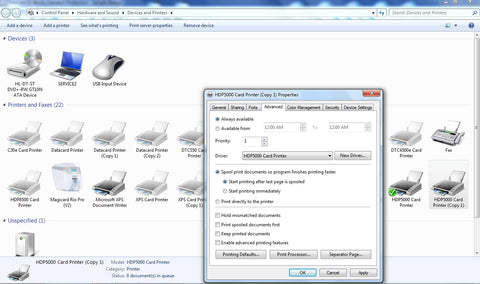
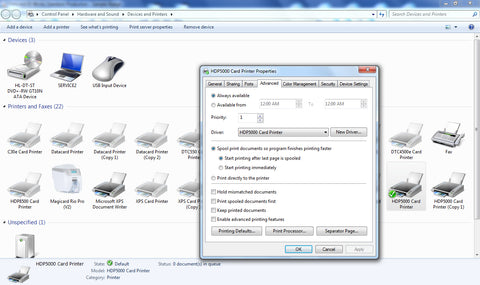
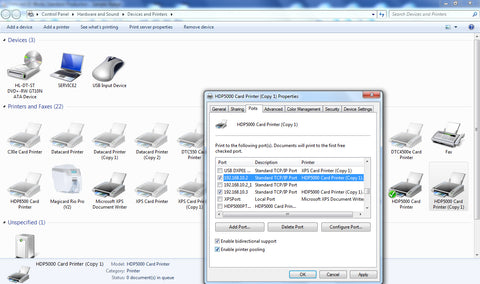
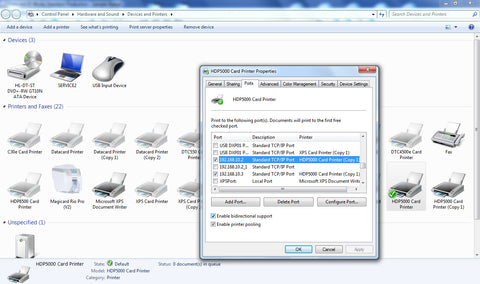
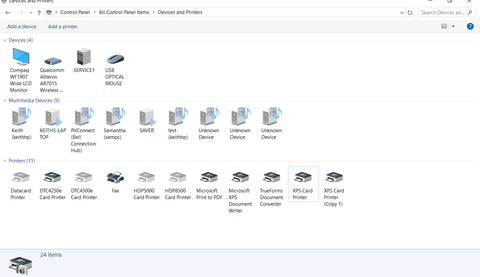
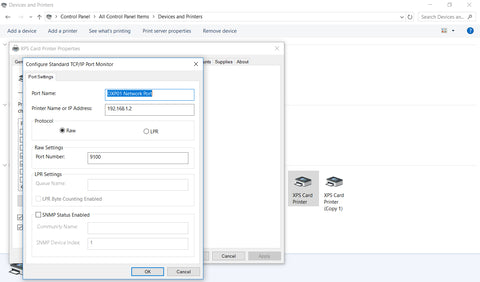
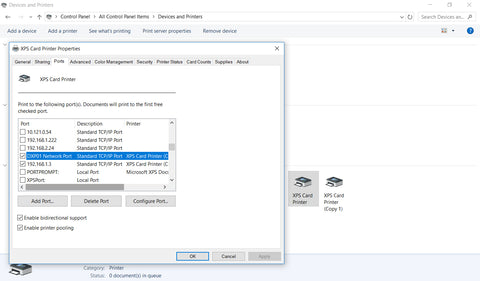
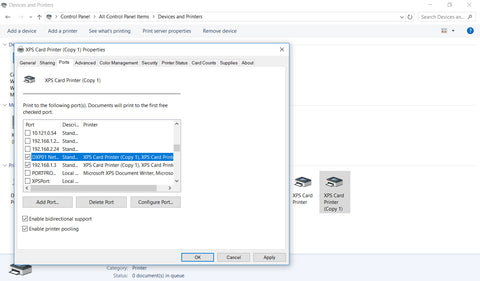
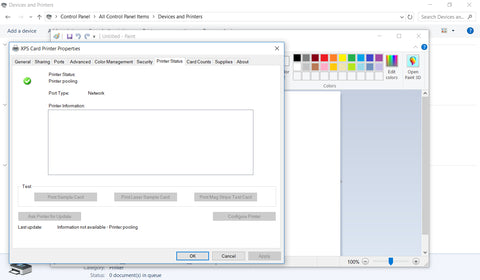
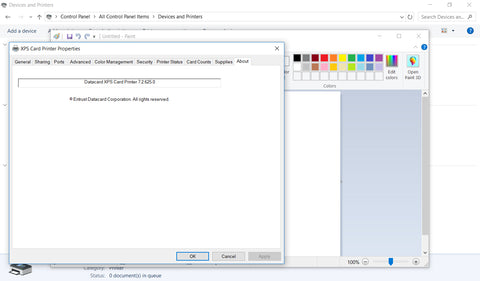
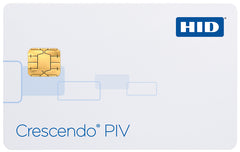 CRESCENDO PIV HIGHLIGHTS
CRESCENDO PIV HIGHLIGHTS



